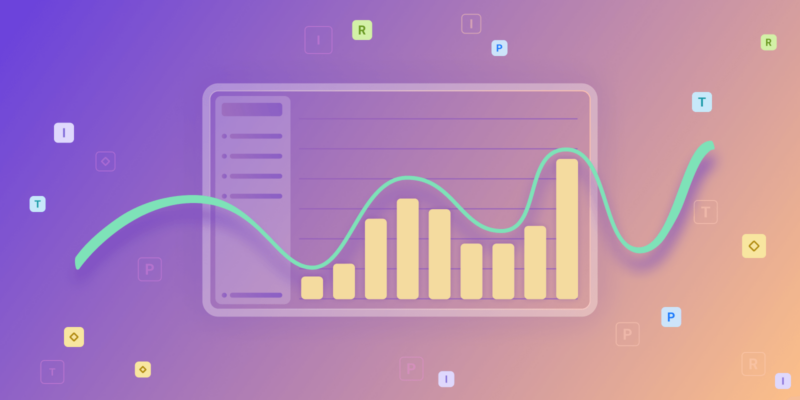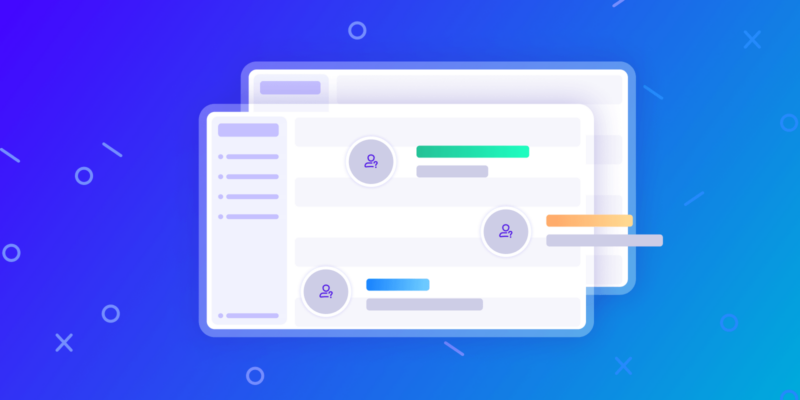Howdy folks!
Last time we reviewed several ways 2 different types of users can “stay in the loop” in regard to project management: Team members can use email notifications and the message board to be notified of changes to activities, and update other team members about activity-specific information. Executives were shown how to use email notifications and the Dashboard widget to stay up to date with a project’s progress and get a high-level view of all the projects currently in the system.
This time, we’ll tackle this same question, but from the points of view of the customer and the project manager. Much like last month, we will see that if you know where to look, it is really easy to view and relay a lot of information.
Customers – Customer Centre
Definitely one of our most popular features, the Customer Centre allows your customers to log into your Easy Projects account and only see specific information you need to show them. Let’s address this feature from a few different standpoints:

“I need to know how the project is performing and whether we’re still on schedule”
Rather than having to invest valuable time in lengthy meetings, you can allow your customers to see real-time, up-to-date information. From this area, they can see all of their projects currently being worked on, check specific activity progress, read message board entries, and create requests (amendments to the project) or issues (accounting for any changes that need to be addressed). One of the biggest benefits of this feature is the ability to save time via reduced customer meetings and status updates.

“I need to approve steps along the project life cycle”
A recent addition to the Customer Centre, the “done” button allows the customer to close out activities. Let’s say your customer needs to read some sample text and approve it for the website you’re building for them. Simply create an activity, assign it to that customer, and upload a text document within the activity. When the customer logs in, they’ll find this newly created activity, review the file, and update the message board if they have any notes to add. If everything is approved, they’ll click the done button to close out the activity. If the notifications are turned on, an email will get sent out to the project manager telling them this activity has been closed and the message board was updated.
Project Managers – Dashboard, Activity Center
Project Managers not only need to “stay in the loop”, but they also need to know as many aspects of that loop as possible, and quickly. Let’s look at 2 features in the software, and the wealth of information found using them.

“I need one page where I can see all the mission-critical aspects of a project”
The Dashboard to a Project Manager is like the Batphone to Commissioner Gordon (does anyone follow Batman as much as I do?) I use that comparison because it’s the first place you should turn to if/when you sense trouble. 11 information widgets allow you to narrow down your view and zoom in on potential problems from over/under-budgeted hours, see which activities are late/delayed, and review what the estimated workload is for your team members. If you’re trying to pull up this information for specific projects/users, you can do so using the filters at the top of the page. Also, all the information displayed on the screen is hyperlinked. So, if you see a Task that is currently 2 days overdue, you can drill down to the respective details page if you require additional information.

“I need to see what my team members are working on/what’s in the pipeline”
A lot of people see this page as just a list of activities. But in reality, it’s more like a report. A report which will show you more than you think it could. Let’s say you want to see what a specific user will be doing on a particular day. Using the filters at the top of this page, you can segment for that user, and using the dates area you can see exactly what is due that day. If you want to see all of the activities that have yet to be finished, then apply the status filter. If you want to see activities due next week, simply change the due date field. Knowing how to find information quickly is what this page is all about. You can even assign time, update the message board, create new activities, and make quick changes to activities by using the contextual menu.
I think one of the best aspects of Easy Projects is the ability to see information from a variety of places. Different types of users can log into one place and find the information most critical to them.
Photo by The Climate Reality Project on Unsplash
Follow us