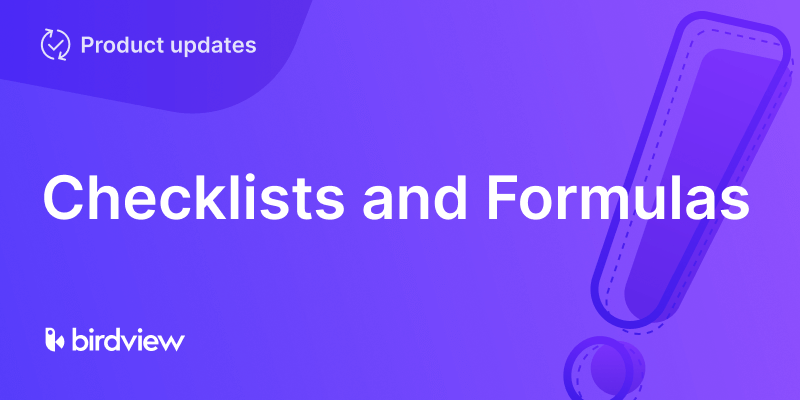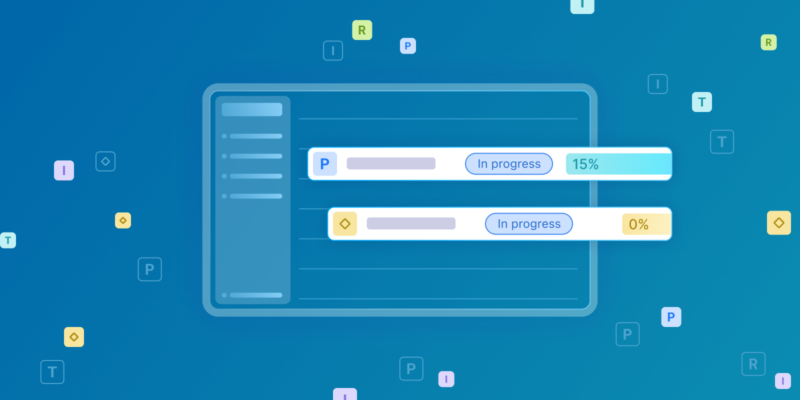Today we’re excited to announce four big new updates that will make Easy Projects even more flexible and configurable, helping teams deliver even more value:
- The Activity Center Calendar View
- The new and improved My Vacations Calendar
- A preview of the new Easy Projects User Interface (UI)
- The new Approval Requests page
Activity Center Calendar View
Projects come in all shapes and sizes and so do the ways of visualizing them. Some are perfect for planning, executing and controlling using a waterfall (table) view. Others of the agile persuasion only make sense when seen on a board. Gantt charts can add a layer of detail and clarity that’s hard to beat. It’s even better when you can mix and match how you view the same project data with the click of a button like you can in Easy Projects.
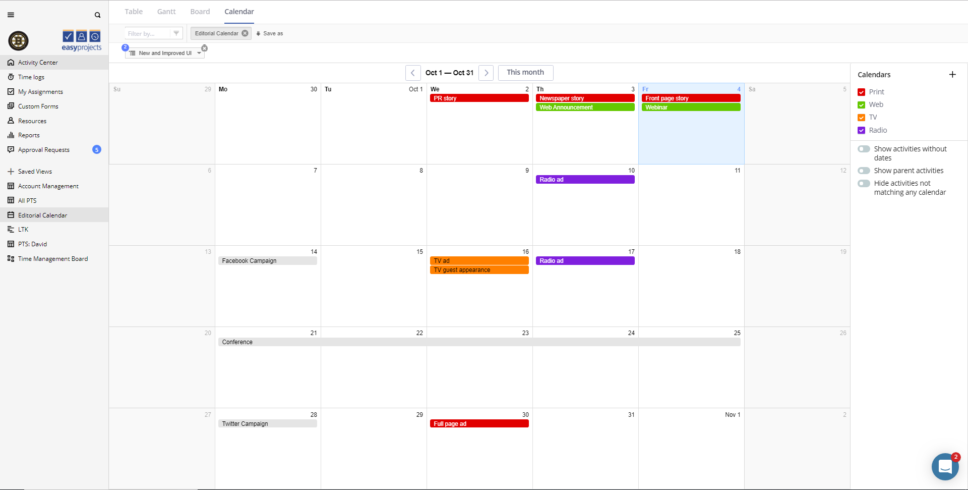
By popular request we’ve added yet another way to view your projects and activities: the Activity Center Calendar View.
Calendars are another natural way of looking at certain types of projects and tasks – take an email marketing campaign for example. A calendar is a great way to get a full, visual picture of a project’s timeline and its key activities in a familiar format.
While a simple calendar like Outlook or Google Calendar is useful in helping you visualize your tasks, it’s of limited utility for any other advanced project management functionality like collaboration, resource management, approval workflows and so on. You also can’t switch to another way of visualizing the same data.
With the Calendar View you can now visualize your projects and tasks in a customizable calendar with the click of a button. Unlike a simple calendar, all of your underlying project data is connected – switch from any of the other view modes (Table, Gantt or Board) into Calendar to get a whole new perspective.
Just like the other Activity Center view modes, the Calendar View is completely filterable to show you only the information that you need in real time. You can also color-code and save these configurations for one click, shareable access in the future.
Let’s consider the example of a marketing team that typically manages their campaigns and tasks using a Board to take advantage of the efficiency and autonomy of an Agile project methodology. Work is being delivered faster than ever but how can they be sure that there won’t be conflicting messaging or saturation from the various campaigns? How will they collaborate and coordinate with their peers in Product Development on an upcoming release? The answer is simple: saved Calendar views that are only one click away.
Check out this comprehensive article on how to use and master the Activity Center Calendar View: Activity Center Calendar View Help Article
New and Improved My Vacations
Continuing in the theme of calendars we’ve completely redesigned the My Vacations page to be as slick and intuitive as the rest of the updated Easy Projects. Adding, editing and tracking any sort of vacation couldn’t be simpler. In addition to being more elegant and easier to use, you will now see the real time totals for each type of absence as well as a total for all days that year. As always, all of your vacation data is taken into account in other parts of Easy Projects like Resource Management, making it an ideal place to track it.
To access the new page simply click on your user icon and select “My vacations” in the dropdown menu. Give it a try and let us know what you think.
Learn all about it in this comprehensive article: My Vacations Help Article.
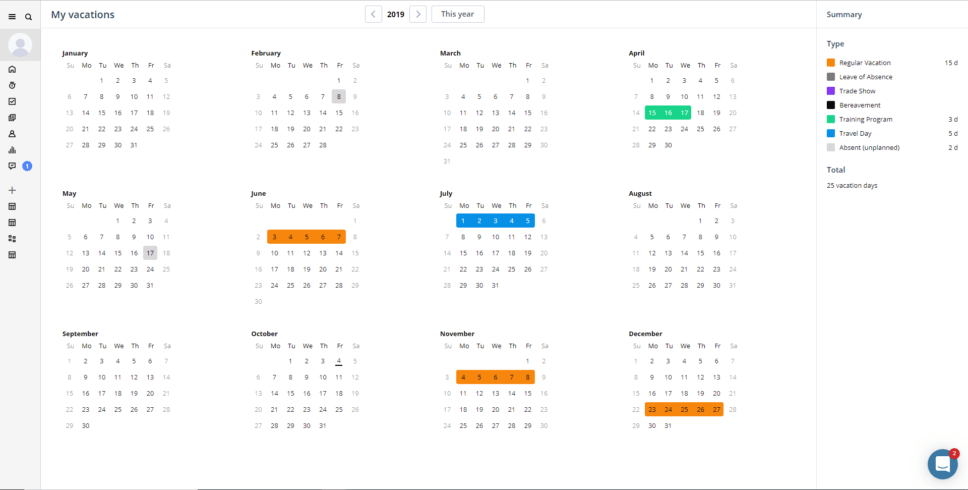
New UI Preview
Over the last year we have been consistently and incrementally updating the entire Easy Projects user interface (UI) to make it more intuitive and easier to use – not to mention nice to look at. We released each updated section as soon as it was ready so you could benefit from it right away. So given that, most of the new UI is already live and in production with a few final key updates left – chiefly the main menu and navigation system.
We’re so excited for the new menu and unified UI that we’ve released a preview so that users can turn it on before it’s released in production in the near future.
To turn on the preview, open the menu under your name and simply click “Switch to New User Experience”. See the screenshot below for how to do it.
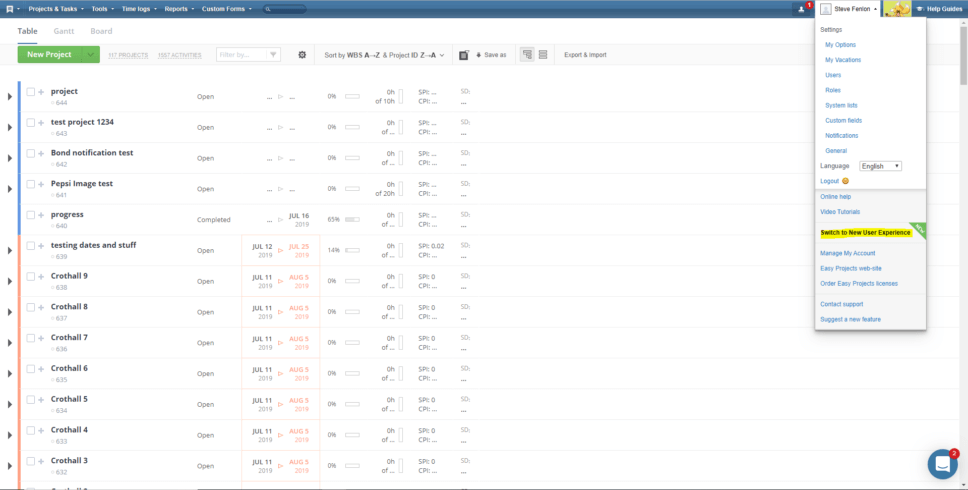
And voila!
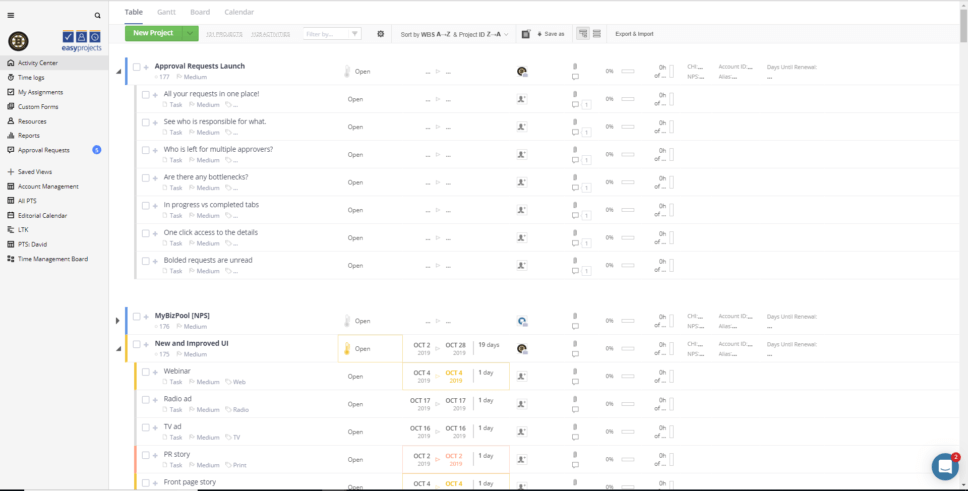
Follow us